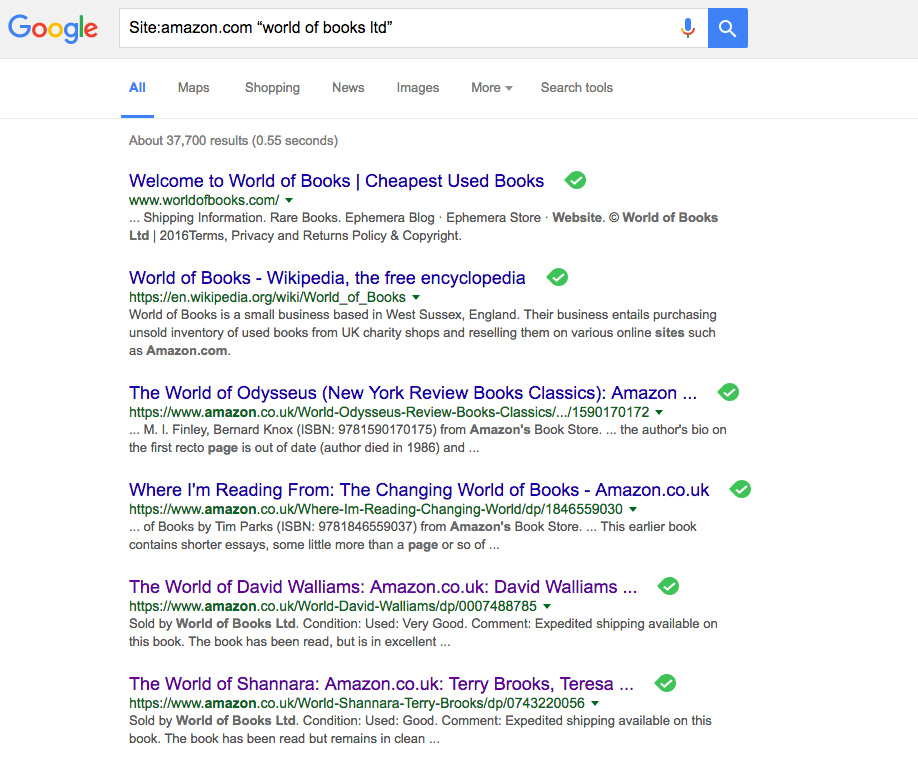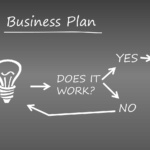There’s a bunch of tools designed to integrate your inventories across channels. Say you sell the same products on Ebay, Amazon and your e-commerce shop – but with descriptions optimized for each channel. Ordoro will let you handle all those from one centralized place.
But suppose you don’t just want to see your own prices?
If you want to see quality, price and shipping options, so you can plan pricing strategy, assess profitability or see sales figures, you’ll have to do it yourself. There’s no third party tool that offers this service and Amazon is set up to search by item, not seller.
But you can do it starting with nothing more than semi-advanced Google Search. (We’re using a dummy search focusing on World of Books Ltd, one of Amazon’s biggest sellers.)
Type:
Site:amazon.co.uk “world of books ltd”
Google will restrict the search results displayed to those from Amazon.co.uk (not Amazon.com or other regional variants, so use accordingly) and containing exactly the words ‘World of Books Ltd.’ Make sure you use “double quotes,” not ‘single quotes,’ in your search terms, and there’s no space between the colon and the site name.
At this point your search results should offer you their seller profile.
Following that, click on a product sold by your target company, then click on their name on the page to go to their seller profile.
Either way you’re looking for their seller ID, which isn’t displayed on the page.
So how do you find it?
Check the URL of the seller profile page.
World of Books Ltd’s reads:
https://www.amazon.co.uk/gp/aag/main?ie=UTF8&asin=&isAmazoStart timernFulfilled=&isCBA=&marketplaceID=A1F83G8C2ARO7P&orderID=&protocol=current&seller=A7CL6GT0UVQKS&sshmPath=
The bolded section, A7CL6GT0UVQKS, is their seller ID! (Don’t confuse this with their Marketplace ID.)
Their profile page will also show their active inventory and pricing.
At this point your options are limited. You could scrape the page for ASIN and pricing data – if you wanted to violate Amazon policy and potentially get yourself banned. Or you could select representative products and check up on their pricing directly.
You can do this via Amazon’s ‘Search for other products from this seller’ bar, or search from Google.
About The Author:
Richard Bayston is a freelance blogger and copywriter covering tech, digital marketing and content strategy for SMBs. I’ve also been known to write on health and fitness. Find out more: Richard@RBCopywriting.com or @RBCopywriting. The rest of my time is spent arguing amicably with my wife and Googling the answers.
*Featured Image Source