We just took automation to the next level. Ordoro now automatically imports your orders as they come in and synchronizes inventory across your sales channels.
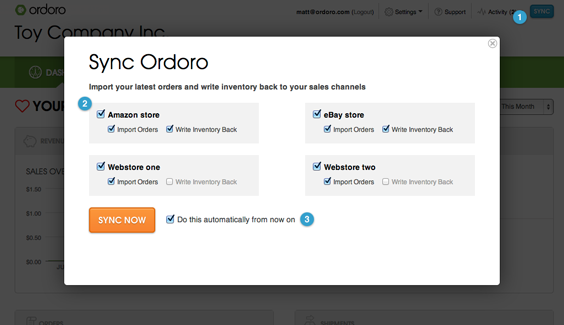
Auto-sync works like magic. It will constantly check your sales channels (whether you’re logged in to Ordoro or not) to see if there are any new orders to be imported. If it finds new orders, it will automatically download those orders to your Ordoro account and then make sure all of your inventory levels across your sales channels are in sync.
This means that when you login to your Ordoro account in the morning, your latest orders are there waiting for you to process. No more waiting or having to worry about overselling when you’re away from your computer.
Here’s how to set it up:
- Click the “sync” button in top right of the screen. This loads the “Sync Ordoro” dialog which allows you to configure your Auto-Sync options.
- Select the sales channels you want to auto-sync. Auto-sync all of your sales channels or just a few. Do you just want to auto-import your orders? No problem! You can easily turn off inventory write-back for any of your sales channels.
- Check “Do this automatically from now on”. Then just click on the “Sync Now” button one last time and all of the options you selected will be automated!
Some of our users have been using this feature for a few days now and the response has been overwhelmingly positive. Over the next few weeks, we’ll be slowly rolling this out to everyone.
